How to install Wattbike Hub Beta FirmwareUpdated 3 months ago
We added new beta firmware which introduced dual-channel Bluetooth connectivity for Wattbike Atom (Next Generation - serial numbers starting 261). Here is our simple step-by-step guide to installing the beta firmware onto your Wattbike.
- Install the latest Wattbike Hub version from the App Store / Play Store
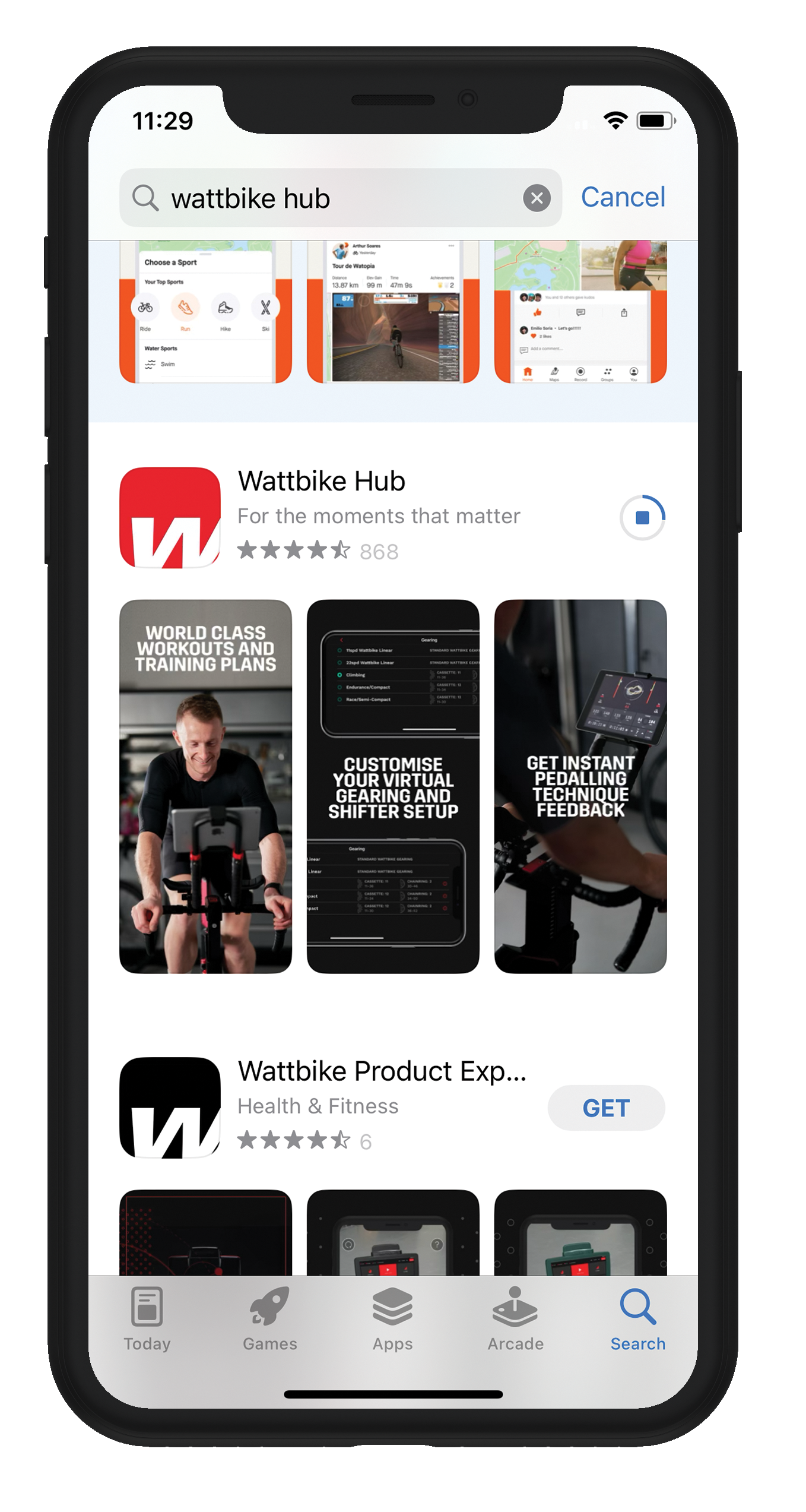
- Click on the Settings icon, top right of screen.
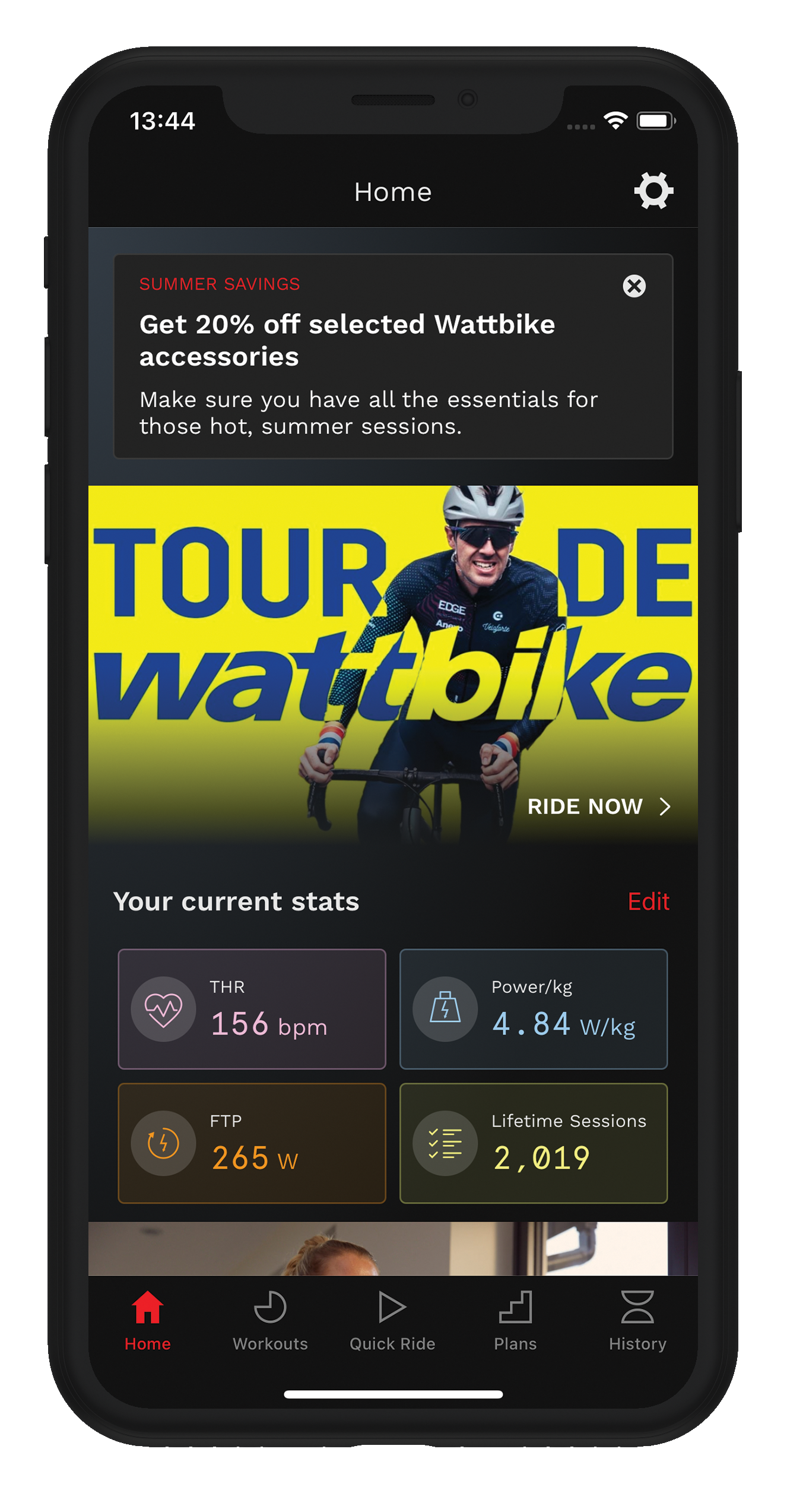
- Click ‘Preferences’
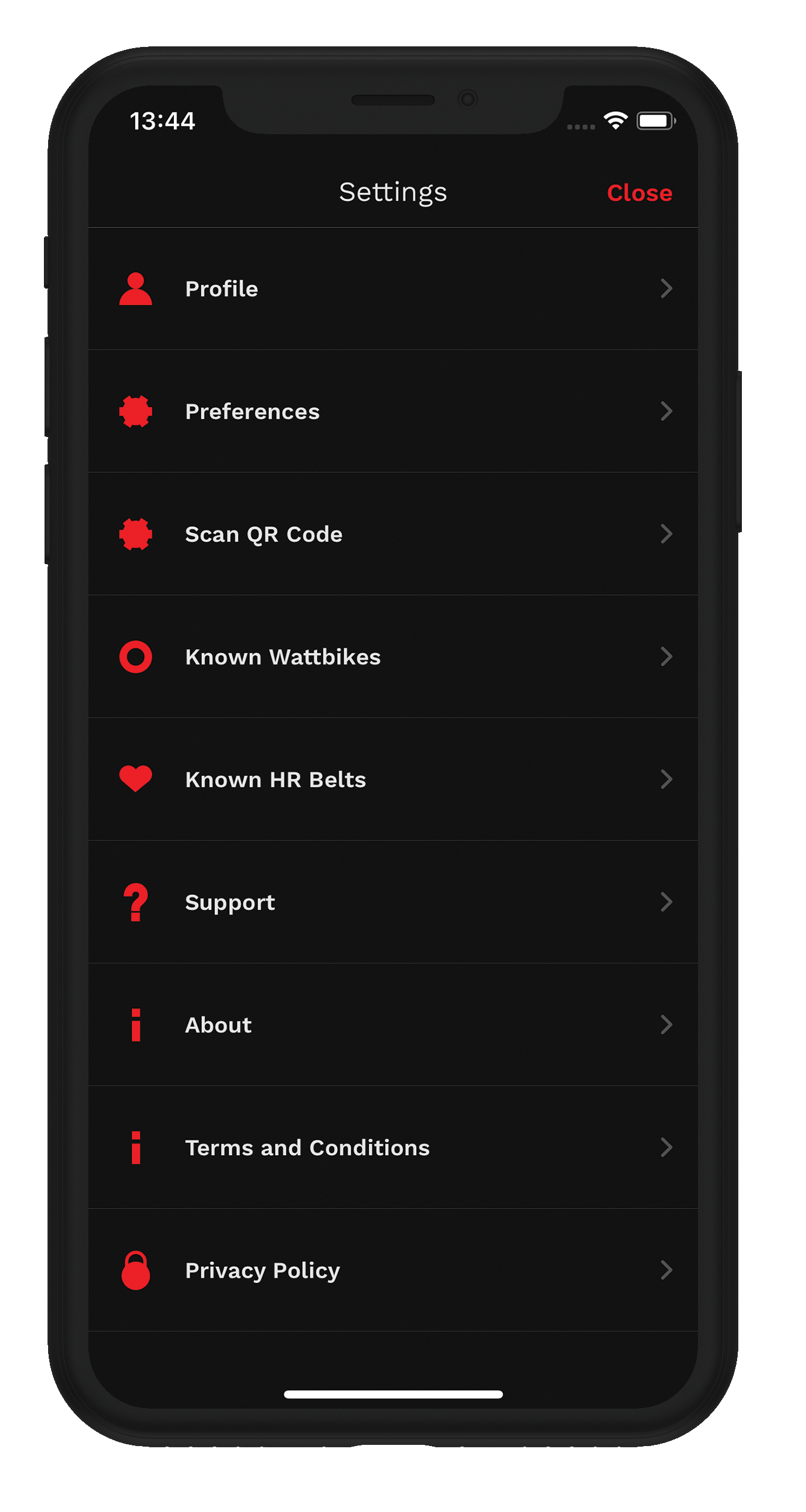
- Check the ‘Use Beta Firmware’ option in the ‘Device Firmware’ section, then tap 'Save’ (on iOS) / the tick icon (on Android) to save the preference
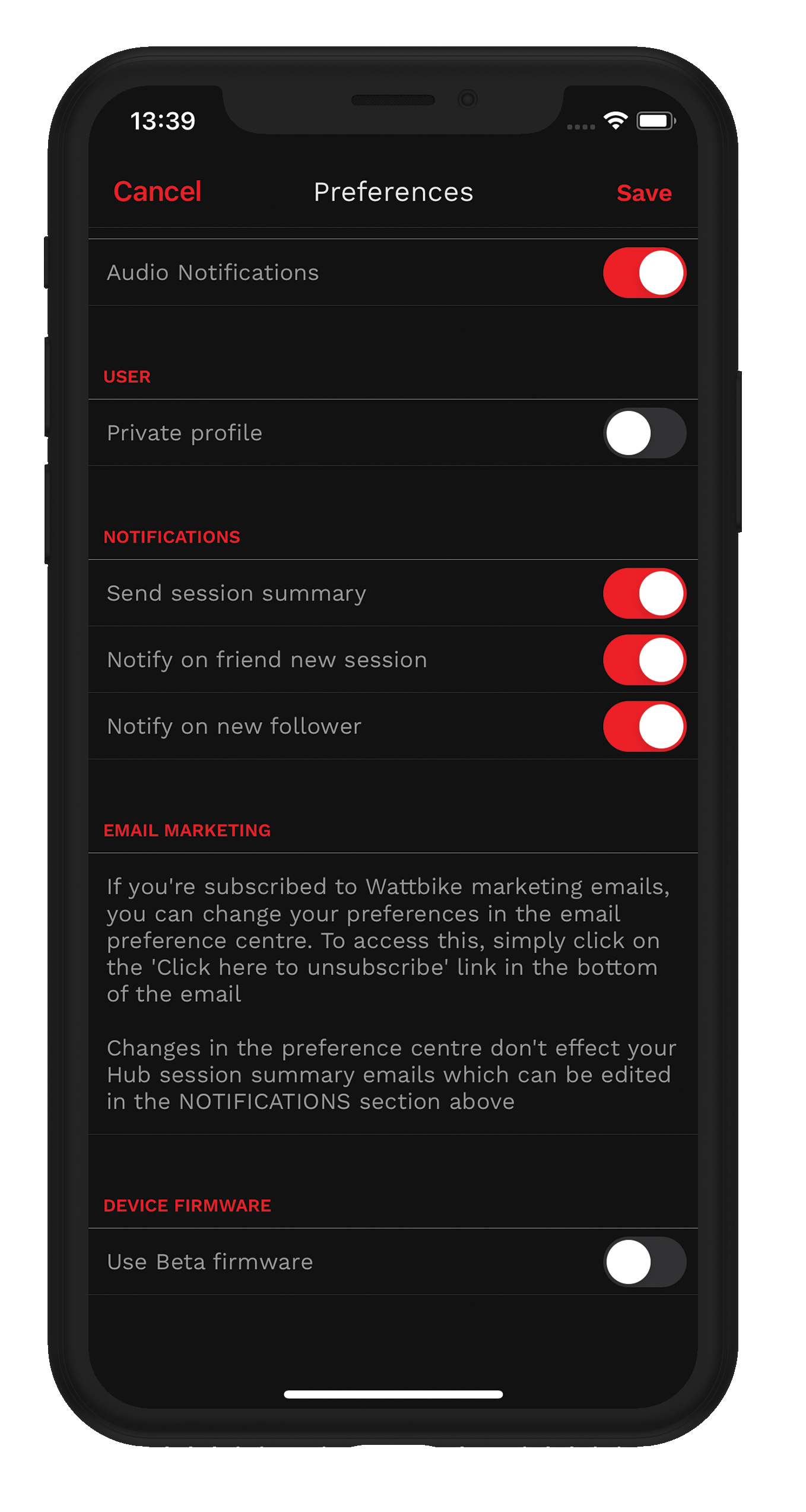
- Turn on your Wattbike Atom (Next Generation)
- Go back to the home screen and tap the 'Quick Ride'
- Tap ‘Wattbike’ in the top right, then select your Wattbike Atom (Next Generation)
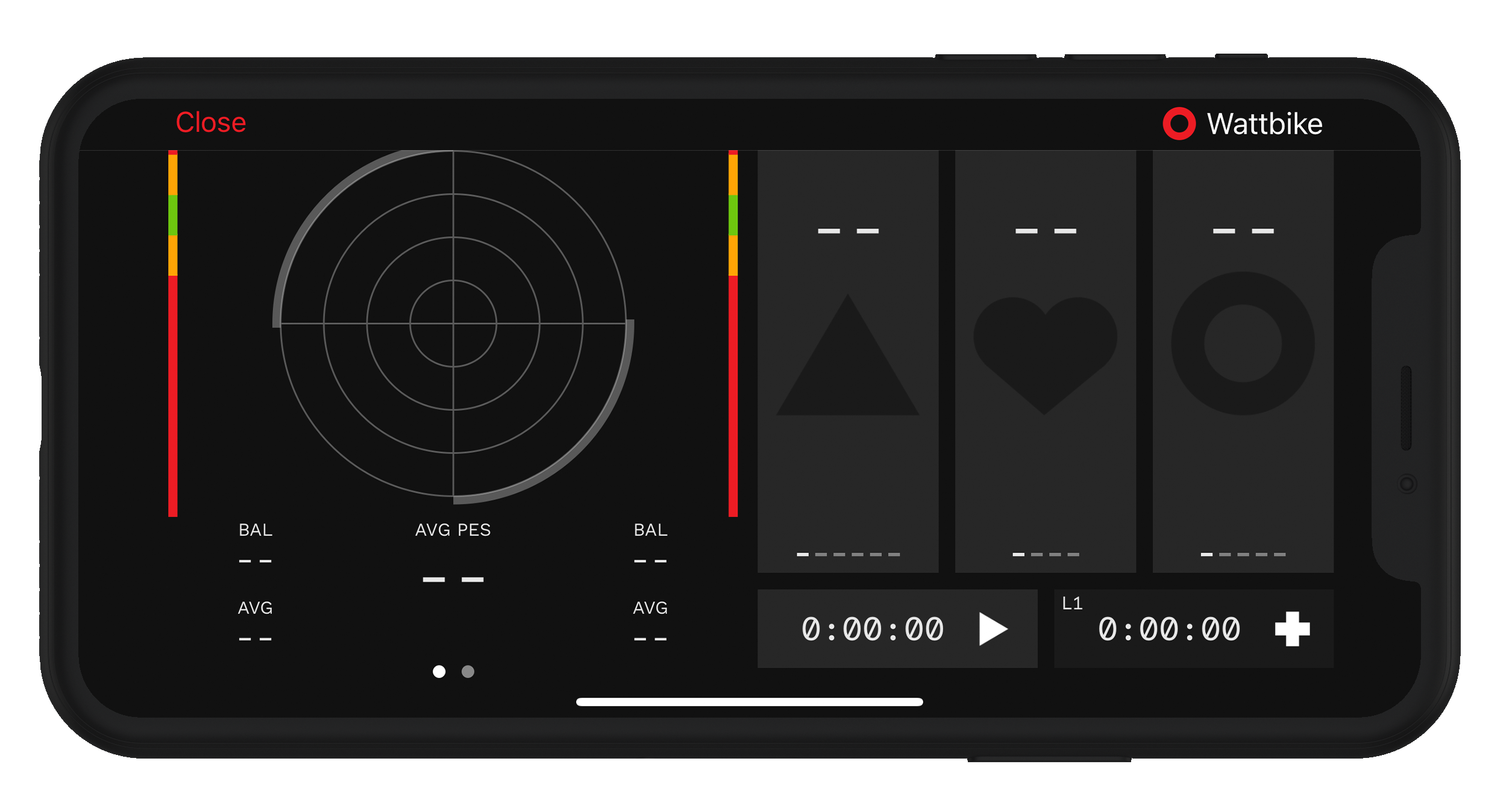
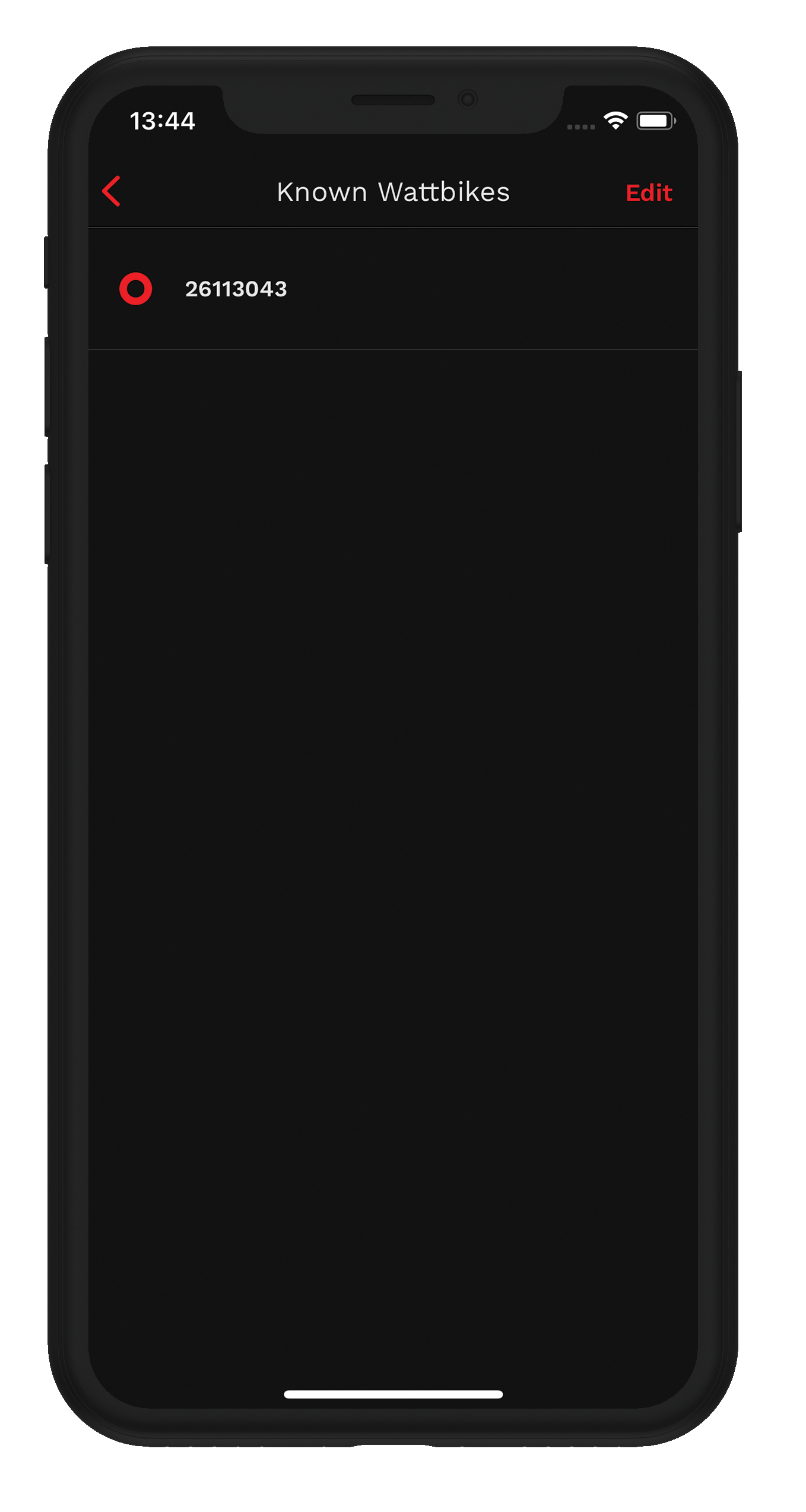
- You will be prompted to update to the Beta firmware – tap ‘Yes’
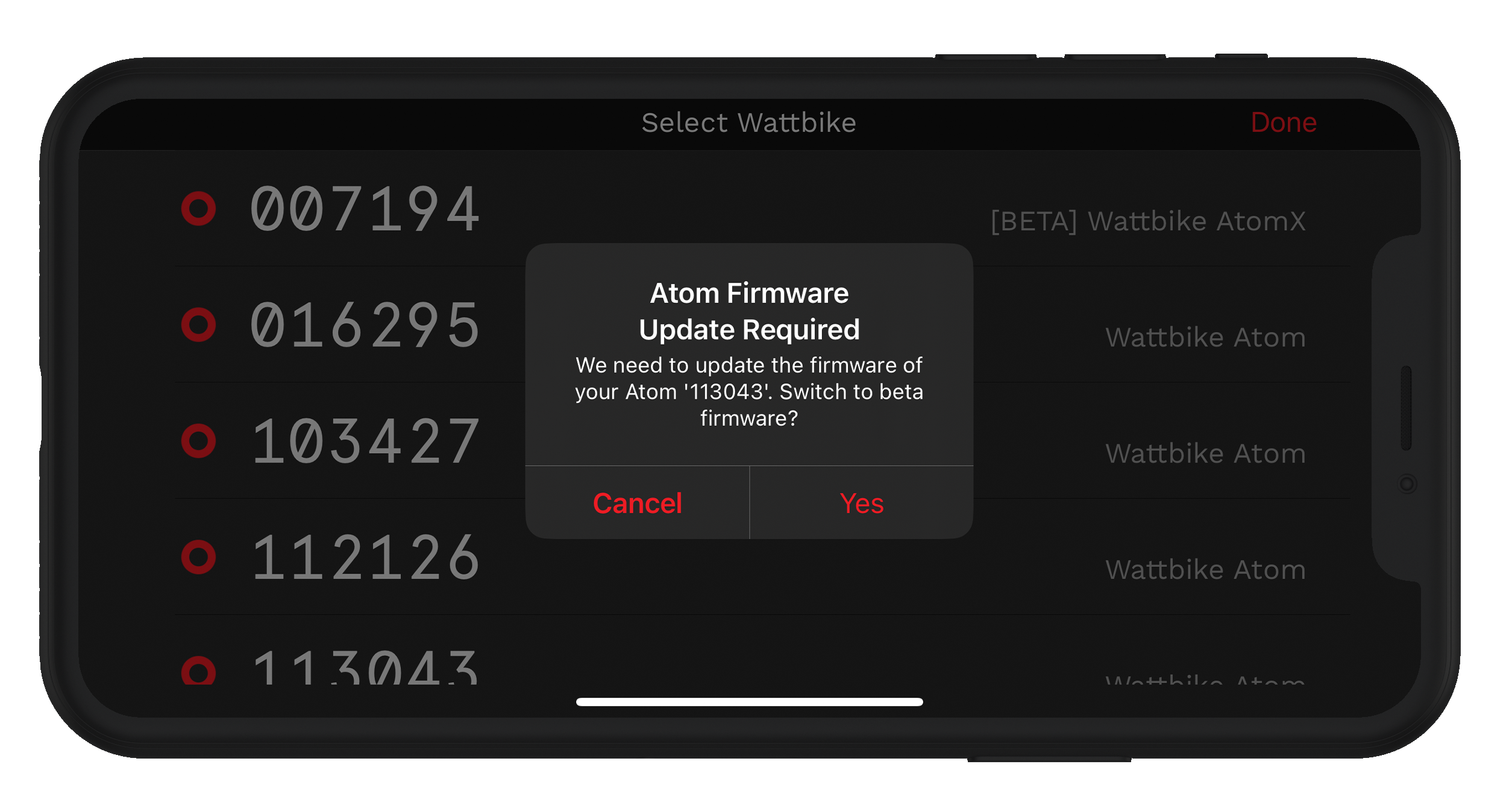
- On the next screen, your bike serial number should show, preceded by ‘Dfu’ - eg ‘DfuWattbike26113043’. Tap on the bike to select it, then tap the ‘Update’ button in the top right corner
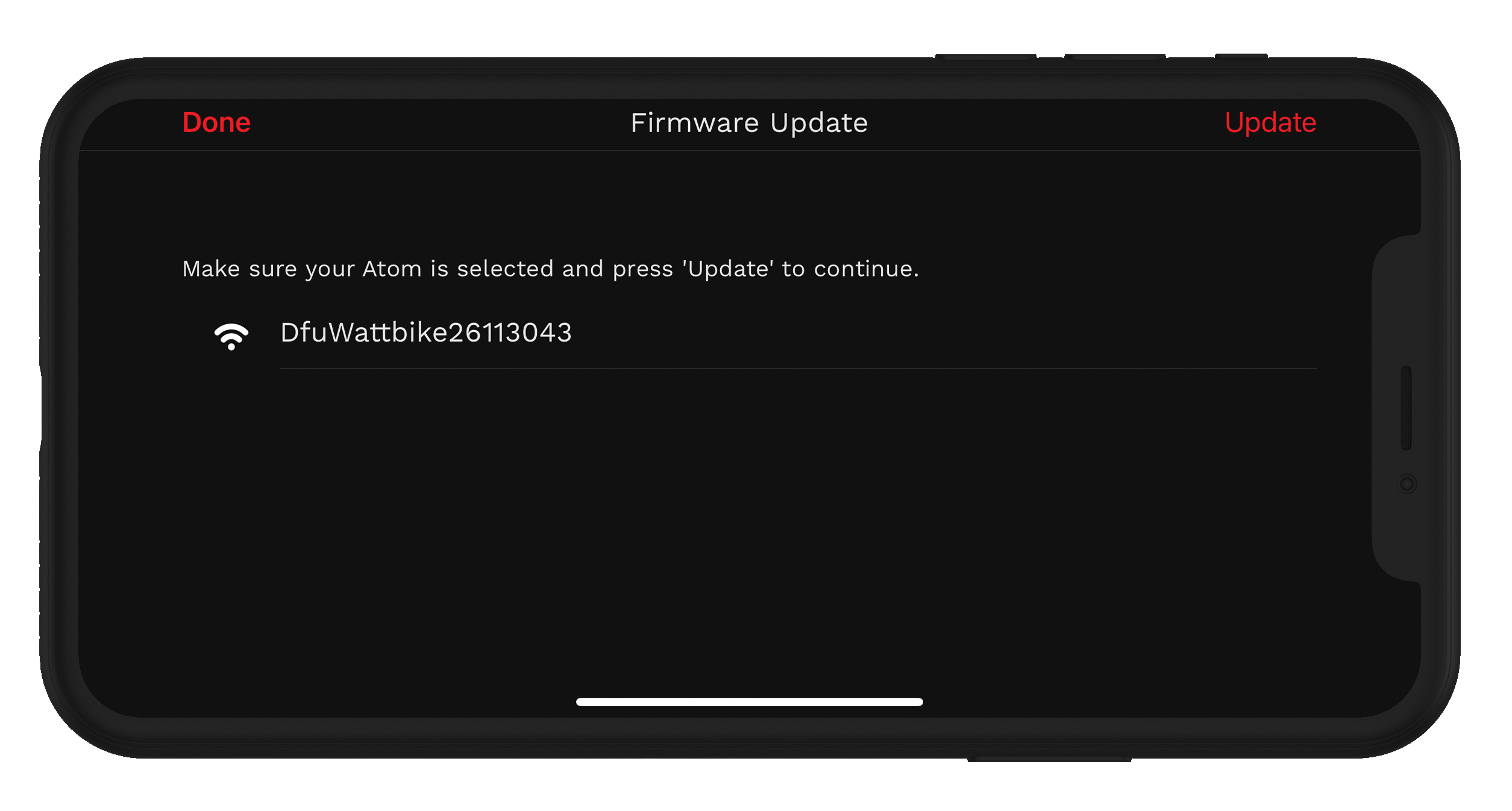
- The firmware update will take place (takes <1 minute)
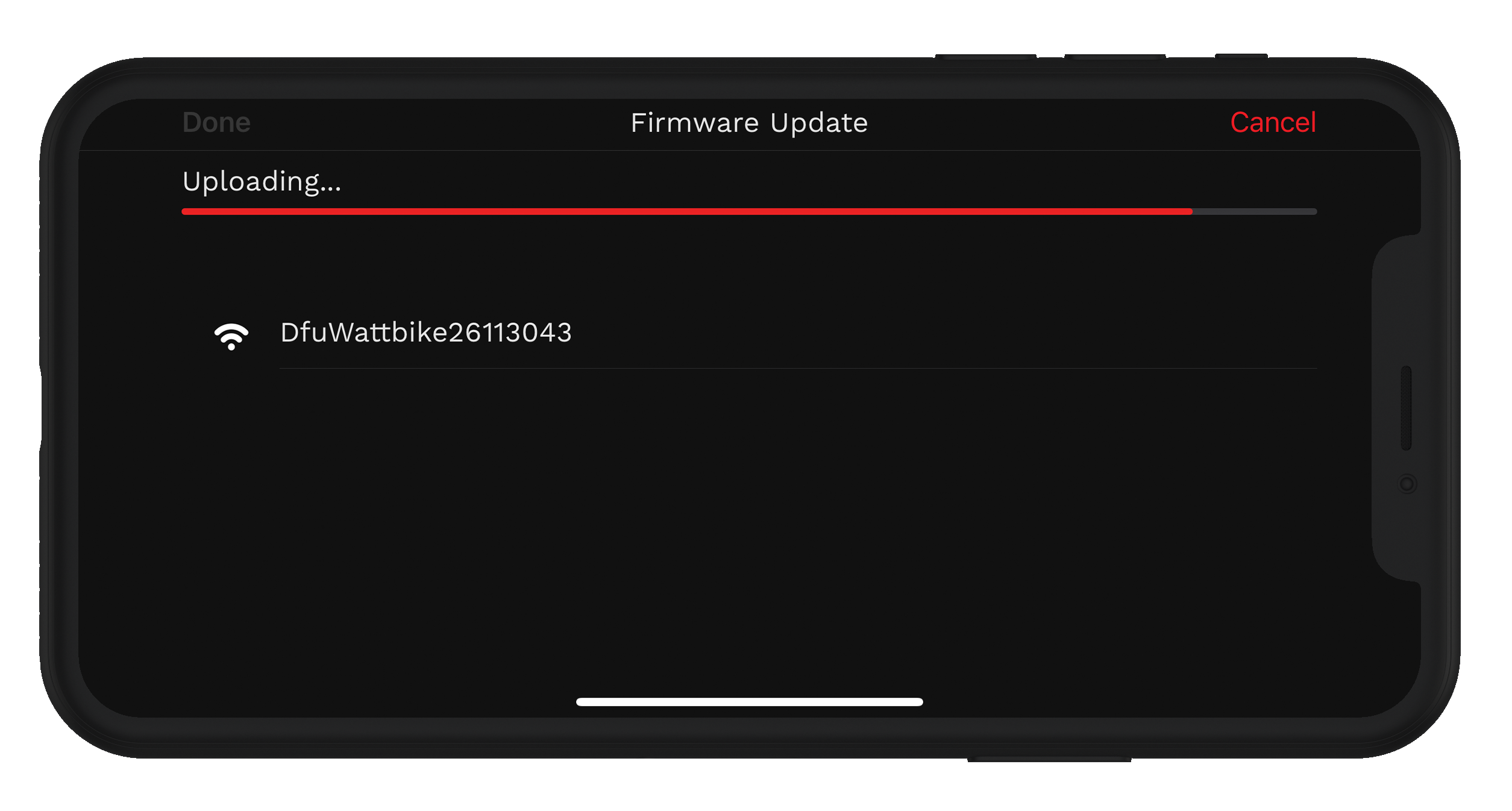
- When the firmware update completes you will be shown a prompt – tap OK
- Then close the app, turn off your Atom. Turn the Atom back on. The Beta firmware with dual channel BLE is now installed.
How To Check If the Firmware Is Installed
- Turn on your Atom and open the Wattbike Hub app
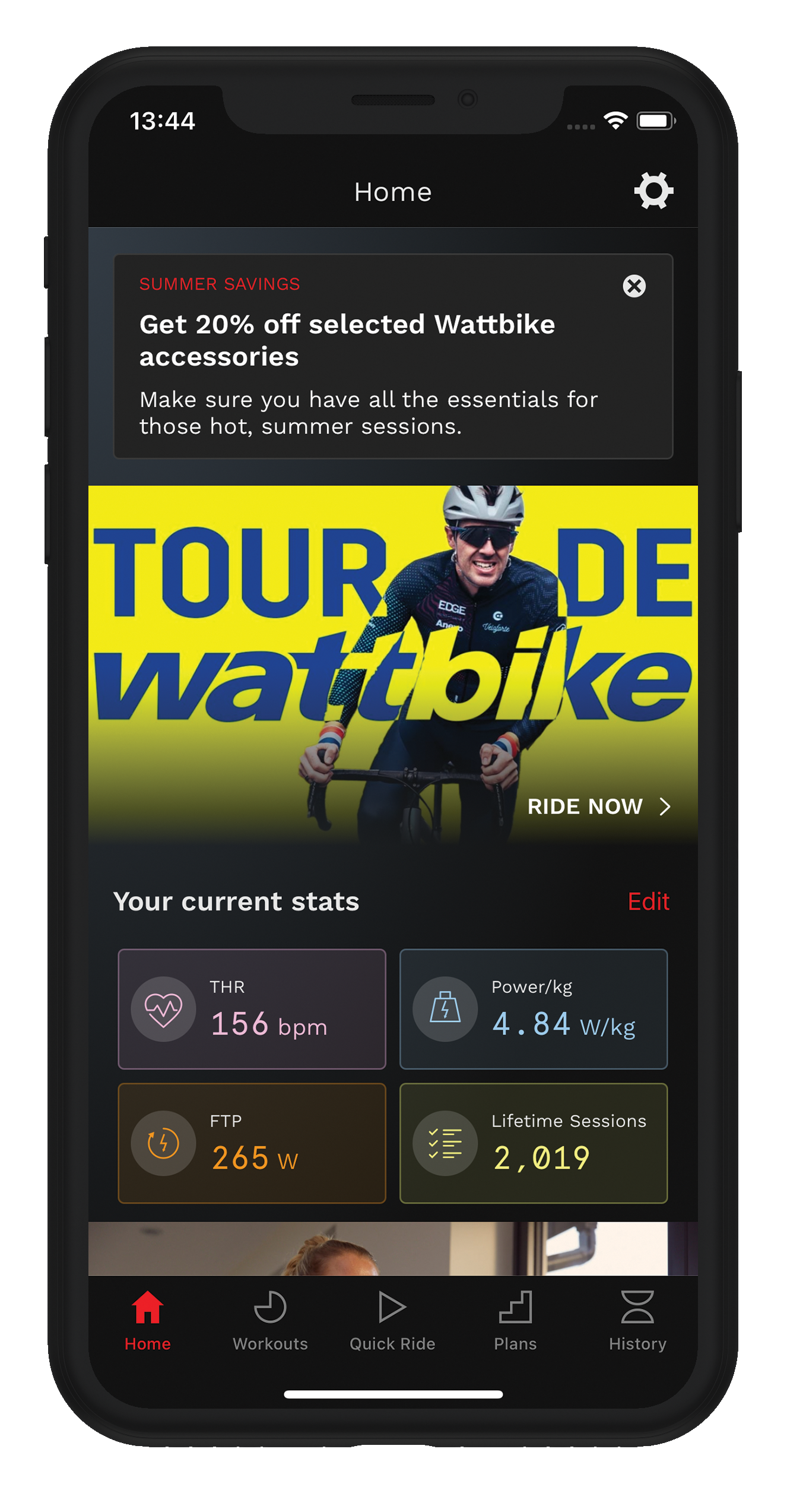
- Tap the Settings icon
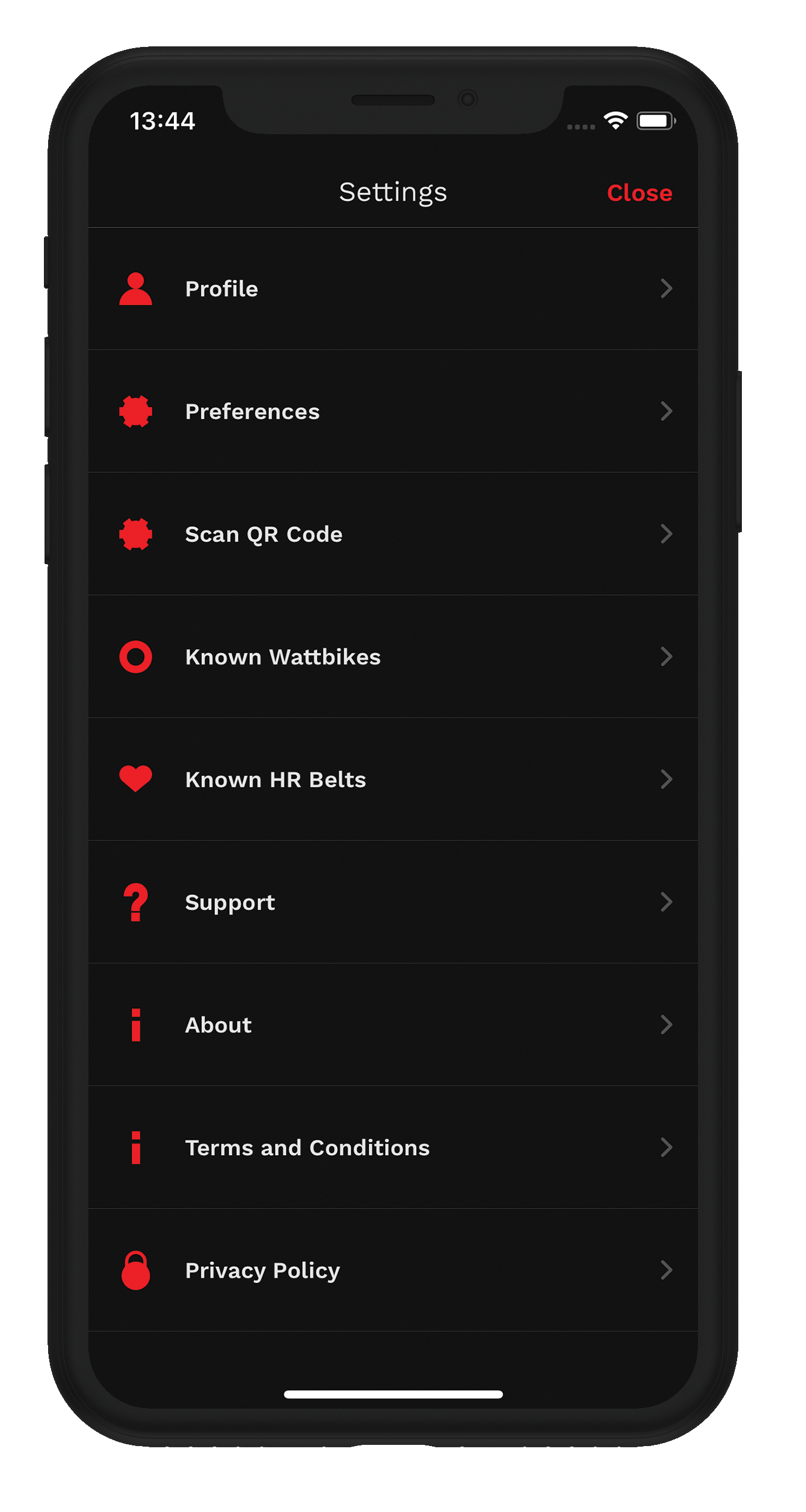
- Tap ‘Known Wattbikes’
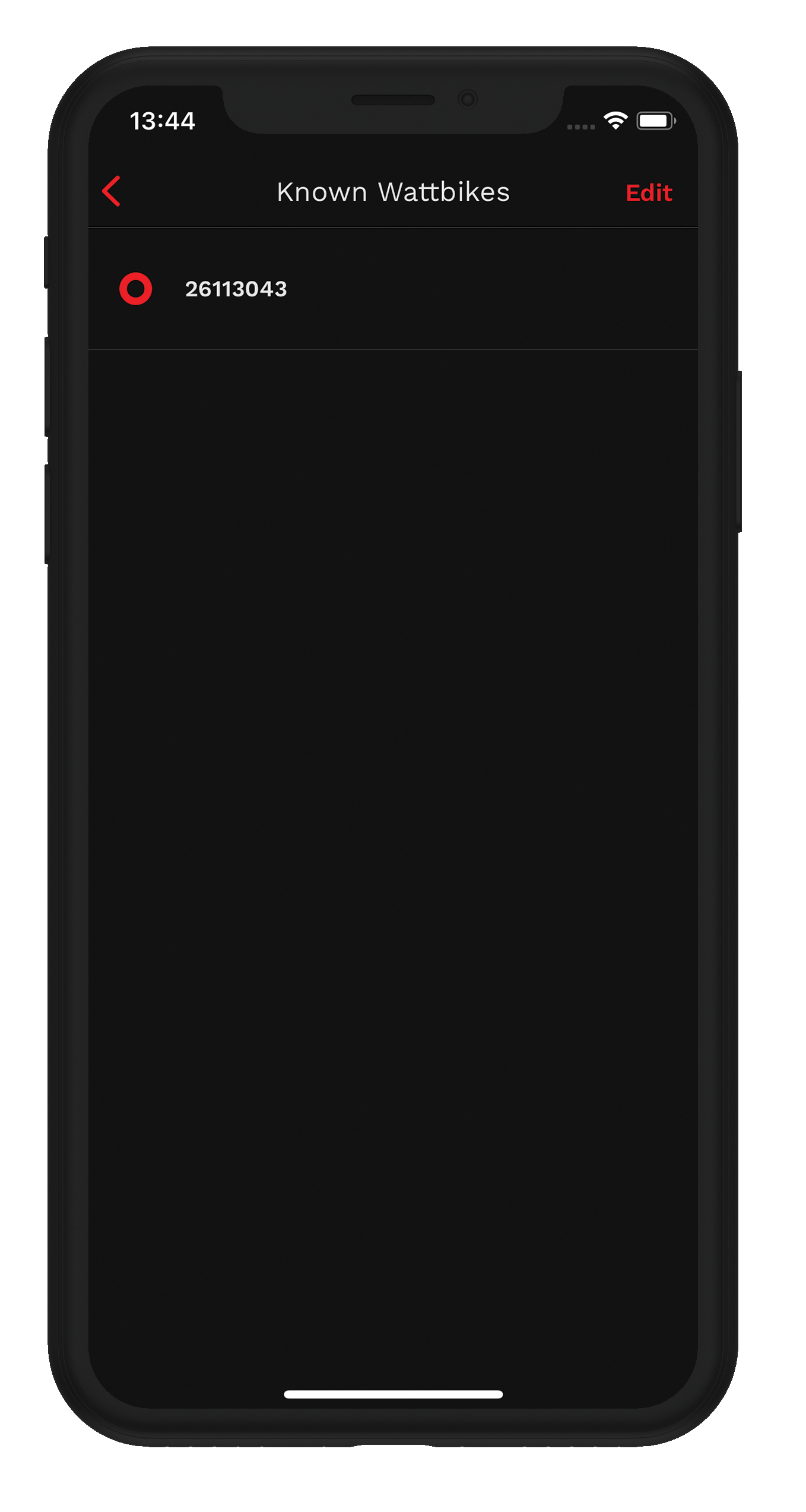
- Tap your Atom serial number to open the Diagnostics screen. Scroll down to the ‘Bike’ section. ‘Firmware Version’ should say ‘6.03.56 [BETA]’
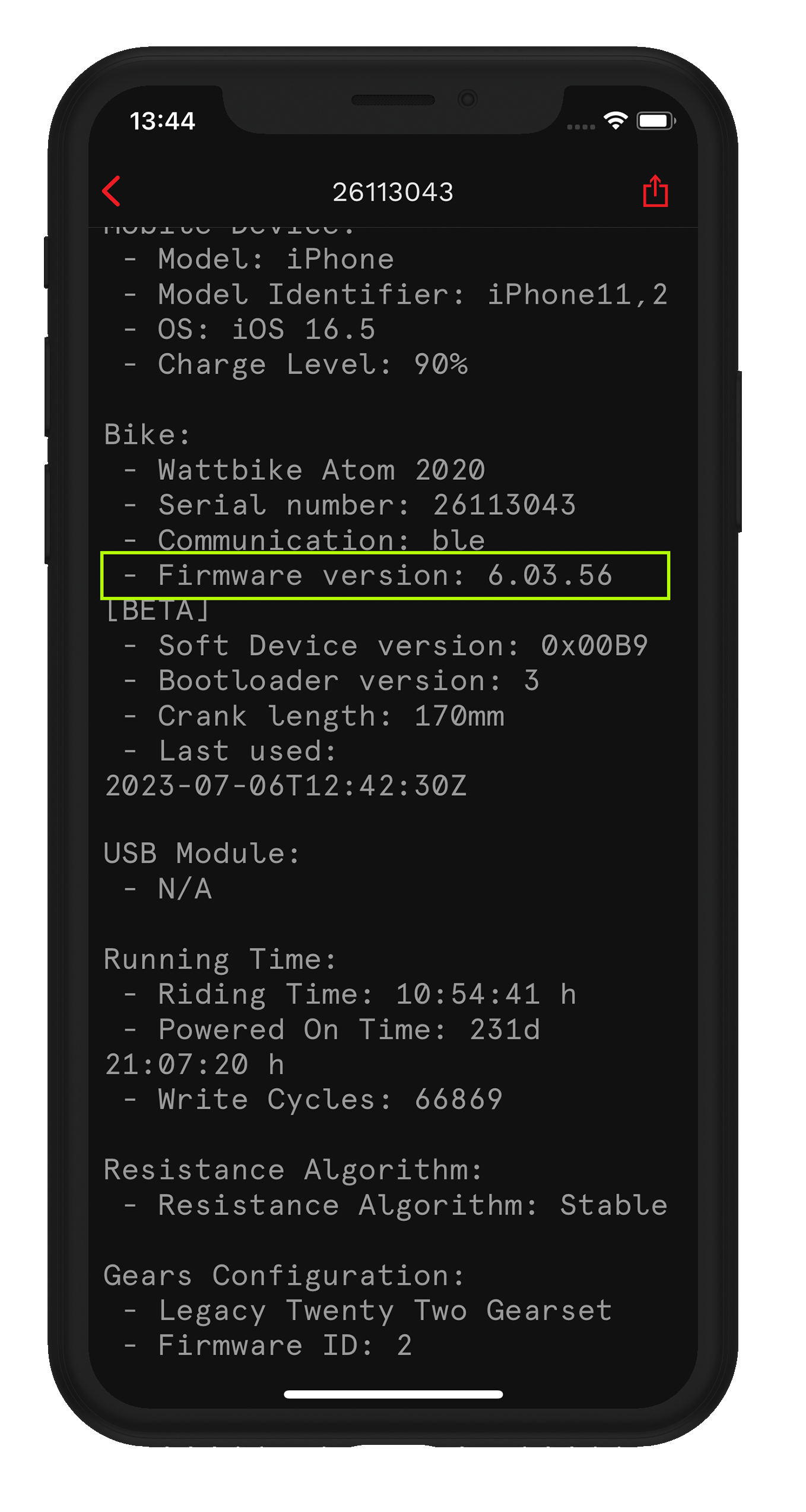
- After upgrading to the beta firmware, you will need to set zero states on your Wattbike. This article will help you set Zero States on your Wattbike.
Providing your feedback
We’d love to hear your feedback - please complete our short survey.