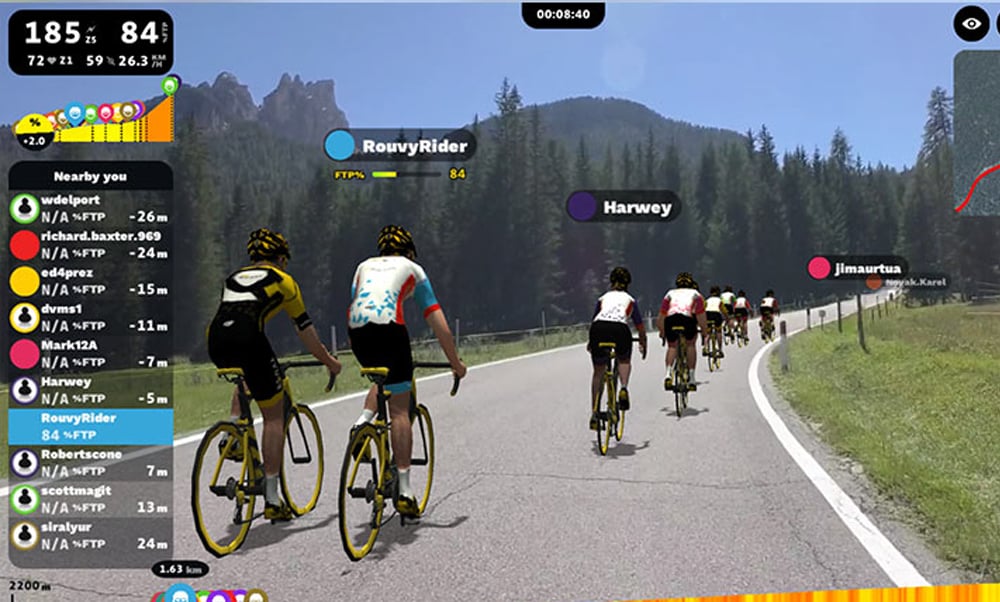How to connect your Wattbike Nucleus to RouvyUpdated 3 months ago
Please see below for our instructions on how to connect your Wattbike Nucleus to Rouvy:
- Turn on your Wattbike Nucleus.
- Launch the RouvyAR app on your smart device (smartphone or tablet).
- Choose a route from the ride selection on the Rouvy app.
- Click on the 'Connect Sensors' button in the top left of the screen.
- The RouvyAR app will search for all available connections and will try to connect automatically.
- Check the 'Power Source', 'Cadence' & 'Controllable' sensors list and make sure the correct Wattbike serial number is connected (if not, click 'change' and choose another from the list).
- If any sensors aren't connected click the green 'Connect' button to search for them manually. Choose ‘Power Source’ and ‘Cadence’ to connect to your Wattbike Nucleus.
- Click the 'X' in the top right of the screen to close the Cycling Devices screen.
- The black box in the top left corner should now show live power and cadence values.
- Press the green 'Start' button to begin your ride.
- Place your smart device in the device holder at the top of the Performance Touchscreen.
- Follow the Rouvy route on your smart device, and you will be able to see all your live Wattbike data in the Performance Monitor at the same time.