Performance Touchscreen status icons and symbolsUpdated 3 months ago
| Location | Type | Graphic Description | Graphic Icon | State | Meaning | Notes |
| Menu bar | Circle | Solid ring icon |  | Grey | Sensor to digital board disconnected | If this persists, go into Advanced Settings and click 'Reconnect Monitor', if this doesn't work hold down the power button and restart the monitor |
| Menu bar | Circle | Solid ring icon |  | Grey / Red Blinking | Sensor board connection to the digital board in progress | If this persists, go into Adv Settings and click 'Reconnect Monitor', if this doesn't work hold down the power button and restart the monitor |
| Menu bar | Circle | Solid ring icon |  | Red | Sensor board connected to digital board | n/a |
| Menu bar | Circle | Solid ring icon |  | Grey with red warning (!) icon | Error (firmware mismatch between boards preventing operation/sensor board unable to connect to the digital board) | Check Bluetooth is on, check network is connected, check firmware auto-update is enabled |
| Menu bar | Heart Rate | Heart icon |  | Grey | No HR belt connected | Click the icon to connect a belt (ensuring the belt is switched on and any terminals are well connected following the belt instructions) |
| Menu bar | Heart Rate | Heart icon |  | Grey / Red Blinking | HR belt connection in progress | n/a |
| Menu bar | Heart Rate | Heart icon |  | Red | HR belt connected | n/a |
| Menu bar | Bluetooth | Bluetooth icon |  | Grey | Bluetooth unavailable (bluetooth connection already in use, eg. to a 3rd party app running on seperate device) | This is the case when a third party is connected to the Digital Board. Therefore the digital board is no longer discoverable over Bluetooth. (This is the bluetooth state of the DIgital Board not the PTS itself) |
| Menu bar | Bluetooth | Cloud icon |  | Red | Bluetooth available | n/a |
| Menu bar | Network | Cloud icon |  | Grey / Red Blinking | Network connection / reconnection in progress | n/a |
| Menu bar | Network | Cloud icon |  | Red | Network available | n/a |
| Menu bar | Network | Cloud icon |  | Grey with red warning (!) icon | Internet connection not available | Swipe up from the bottom and click the circle button to close the PTS app, click 'Settings' icon, connect to the network from the settings |
| Menu bar | Network | Cloud icon |  | Dark red | Network button disabled - can't navigate to the Network Information screen (usually during a ride session) | n/a |
| Menu bar | Battery | Battery icon | 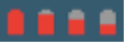 | Red/Grey, XXX%, no white charge symbol | Battery level (>25%), not currently charging | Plug in the original power source to the bike to allow the PTS to charge |
| Menu bar | Battery | Battery icon | 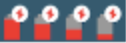 | Red/Grey, XXX%, white charge symbol | Battery level (0<100%), currently charging | n/a |
| Menu bar | Battery | Battery icon |  | Red/Grey, XXX%, steady red warning symbol | Current battery level low (11<24%), not charging, charge soon | Plug in the original power source to the bike to allow the PTS to charge |
| Menu bar | Battery | Battery icon |  | Red/Grey, XXX%, blinking red warning symbol | Current battery level very low (<10%), not charging, charge immediately | Plug in the original power source to the bike to allow the PTS to charge |